
One of the joys of Facebook to me is the ability to share content with your friends. Let’s say you’re looking around Facebook and you see a video like the one above that I posted to my profile. You think it’s pretty neat (I actually think it’s pretty neat by the way) and you want to post it to your own profile to share with your friends. This post is going to explain how to share content you find on your friends’ profiles using the Share link
All you have to do is click the Share link (outlined in Red above) adjacent to every item posted on Facebook, whether it’s a video, link, picture or cause. After you click this link, the Share dialog box overlays the screen.

Enter a quick little note such as “Wow. This is a really neat video. Enjoy!” In certain instances, the correct thumbnail picture might not make sense. In that case, click the right or left Choose a Thumbnail buttons until one you like appears. If none seems appropriate, click the the check box next to No Thumbnail.
That’s it. After you click Post, it gets added to your Profile and your friends can share it with their friends and so forth. Sharing content is one of the great things about social media, so give it a shot. The next time you see something you like that you want to share with your friends, click the Share link and you’ll be on your way.


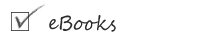
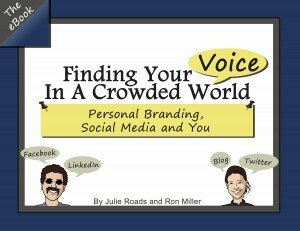
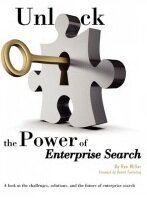
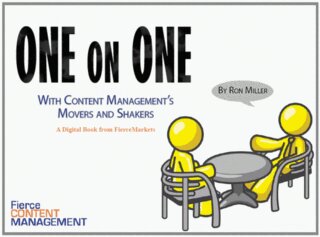
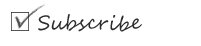
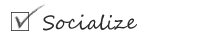



{ 1 comment… read it below or add one }
Can you speak to the fact that not every post automatically posts with a share option? On Fan pages for example this is not always an option. I’m not sure if there is a setting but haven’t been able to find one as yet.
Thanks!