
Even though Facebook calls your entire network friends, not everyone in your network typically is a “friend” in the true sense and Facebook gives you the ability to divide your main list into logical groups or categories.
We have different relationships with different people. I have groups organized by Friends, Business, and by a couple of Mailing groups I belong to. What’s great is that you can assign people to multiple groups if they have multiple roles. Your childhood friend would be a member of your main Friends group of course, but could also be a member of your High School group.
What’s more, the newest version of Facebook makes it easy to filter your news stream to see just one of your groups or all groups. You can even set up separate security settings, so friends and family can see all your pictures, but all others can’t. Let’s take a look a setting up Groups today. In future posts we will look at filtering your news stream and choosing security settings for each group.
- Click Friends > All Friends in the Top Navigation Bar and the Friends list page opens with a list of all your friends.
- Click the Create New List button at the Top of the Friends list and the Create New List dialog box overlays the page with a partial list of your friends visible.
- Enter the name of your group in the Name box at the top of the dialog box. For instance, you could call it Business or School (or whatever makes sense to you).
- Click the name of a friend that’s visible and a check mark appears in the bottom left corner of the friend’s picture indicating he or she is now part of this group.
- Continue to select friends in this fashion or enter a name in the search box to locate a friend.
- Click the Create List button to create your list.
The next time you add a new friend, you will see an option to assign the friend to a list, giving you the ability to assign new friends to an appropriate list on the fly.
Photo by Yandle on Flickr
Check out this video tutorial from Christine Pilch on how to add security settings to each group.


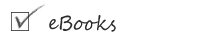
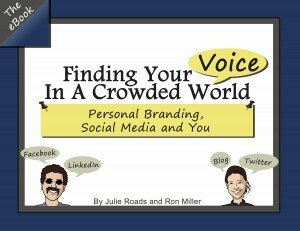
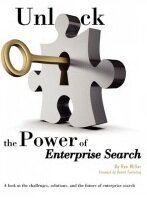
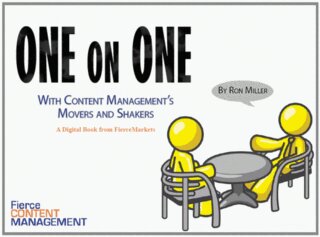
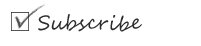
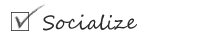



{ 3 comments… read them below or add one }
Thanks for sharing this how-to, Ron. I find that most people aren’t aware of this advanced capability within Facebook, and it’s actually quite easy to create a custom experience for different friends.
For those who prefer to watch a 3 minute video detailing these steps, please click here:
Good luck!
– Christine
After you’ve created the list… you should make sure you go to privacy settings to control what each new friends list can view on your profile.
Hi Lisa:
Thanks for the comment. You’ll note that I wrote in a future post we would look at setting up security settings for each group.
But Christine’s video provides a nice visual tutorial on how to do it as well.
We’ve added it to the post.
Ron