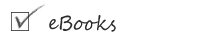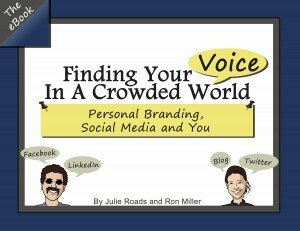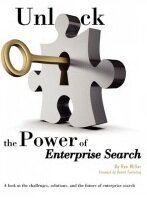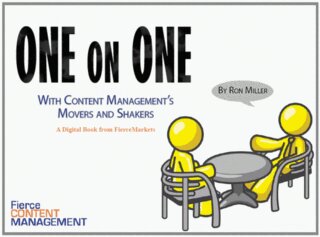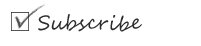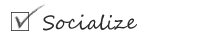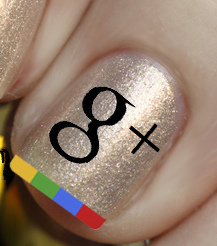 Guest post by Shanna Mallon
Guest post by Shanna Mallon
Sure, Google+ is the latest social media darling—but is it working for you? How should you be using it? What’s the point? Whether you’ve been waiting to get on board or have a profile but don’t know what to do with it, we’ve got tips with you in mind.
Here are 15 basic ways to improve your Google+ experience!
1. Complete Your Profile
Your profile is often your first impression to other users on Google+, so make it a good one by filling in information completely. Upload a photo, write a bio, link to your website or company. The goal here is to create connections, as well as to point people to the place where they can find more info about you and your business.
2. Be Active
As with any social network, activity is key: check your account, post interesting resources, comment on other people’s posts. And for the greatest amount of influence, be consistent in your communications.
3. Follow Interesting People
One of the most valuable parts of Google+ is being able to tune in to interesting profiles. Follow people you know, people in your industry, people you find who are posting relevant content. You can group them in specific circles to keep things organized.
4. Mention Users
Use the @ or + symbol to mention other users in posts – like on Facebook or Twitter, they’ll be notified and it also helps build community.
5. Link to New Articles
Every time you post new blog content, you have an opportunity to highlight it on Google+ and draw new eyes to your site. As an added bonus, once content is posted to Google+, it gets indexed, leading to better ranks in search engines.
6. Format Your Text
Here are a few quick tricks for formatting the text in your updates:
- Bold: Add an asterisk * before and after the text to bold
- Italics: Add an underscore _ before and after the text to italicize
- Strike-through: Add a hyphen – before and after the message
7. Know Your Shortcuts
Besides formatting shortcuts, Google+ has several built-in commands to make your experience quicker and easier:
- Scroll down: space
- Scroll up: shift + space
- Scroll down by one post: J
- Scroll up by one post: K
- Start a comment: enter/return
- End a comment: tab + enter/return
8. Use Hashtags
Like Twitter, Google+ allows you to tag your posts with relevant keywords, which are then searchable, making it easier for users to find you. So when you post a blog article on enhancing the Google+ experience, you might tag it #blogtips #socialmedia #google+, for example.
9. Control Whom You Share with
Google+ gives you a way to send updates only to select groups of users or circles. To limit who sees a particular post, click in the box below your update and select the circle or user(s) you wish to reach.
10. Control Comments
Want to post something without allowing comments? In the box below your update box, click the downward-facing arrow and select “disable comments.” It’s that easy.
11. Control Noise
When you want to see more content from one circle and less from another, use the Google+ filtering features to control how much noise you’re receiving. Click on a circle and you’ll see a sliding scale to the right: simply slide the to show more or less from that feed in your stream.
12. Send Private Messages
Want to contact another user directly, without broadcasting to your whole stream? The best way to do this is by sharing a post limited to that user’s name. Write your message as an update, remove “public” from the box below your update and disable the reshare option (click “lock this post” from the downward-facing arrow button’s options). The only person who will see your post is the person you’ve mentioned.
13. Link to Individual Posts Elsewhere
To link to someone’s Google+ post elsewhere online, you need that individual update’s permalink. You can get this by clicking the timestamp on the post.
14. Edit Posts
If the minute you click “post” you realize there’s a mistake in your update, never fear. Click the “edit post” option under post settings, and you’re able to change what you like.
15. Edit Photos
Google+ comes with built-in photo-editing capabilities, allowing you to rotate, crop, change exposure, sharpen, resize and more—all from within the photo view.
Shanna Mallon is a writer for Straight North, a leader among Chicago marketing agencies. She holds an MA in Writing from DePaul University and has been writing professionally since 2004.
Photo by The Daring Librarian. Used under Creative Commons License